You are here: TSM SmartClient Menu Options – Trading > Carrier Financial Export
_____________________________________________________________________________________________________
Carrier Financial Export
The Carrier Financial Export screen allows the TSM user to export a list of annuity transactions that must be sent to the Third Party Administrator’s (TPA) Annuity Processing Portal (APP) so they may approve the transactions prior to trading. This screen is only used for annuity transactions.
How to access the Carrier Financial Export screen
Click the Trading menu, then click Carrier Financial Export. The Carrier Financial Export screen appears.
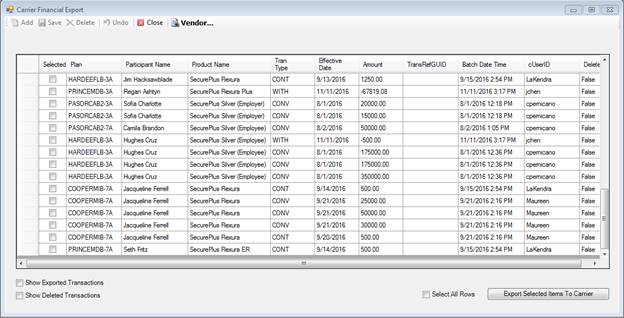
How to use the Carrier Financial Export screen
After you have started the process via the Annuity Processing screen, use the following steps to create the file of transactions that will be sent to the APP.
1. Click Trading, then Carrier Financial Export. The Carrier Financial Export screen appears and displays the transactions that had been sent via the Annuity Processing screen.
2. If you only want to view Exported or Deleted Transactions, click those respective boxes. Otherwise, continue to the following steps to create the export file.
3. Select the transaction(s) you want to export by clicking the box in the Selected column, or click Select All Rows checkbox to select all transactions shown.
4. Click the Export Selected Items To Carrier button. A box appears indicating the reported transactions have been sent to the carrier.
Explanation of Fields
|
Field Name |
Field Description |
|
Show Exported Transactions |
Select this box to only view transactions that have already been exported. |
|
Show Deleted Transactions |
Select this box to only view deleted transactions. |
|
Select All Rows |
Select this box when electing to send the report to the APP, and you want to select all rows that are listed in the box above. |
|
Exported Selected Items To Carrier |
Click this button once you are ready to send the selected transactions to the APP. |