You are here: TSM SmartClient Menu Options – Trading > Reset Distribution Processing Flag
__________________________________________________________________________________
Reset Distribution Processing Flag
The Reset Distribution Processing Flag screen allows the TSM user to “reset” a transaction that was rejected. This is typically used when attempting to deliver proceeds to a participant (via ACH, check, etc) and the participant’s bank account information was incorrect or the check wasn’t delivered but needs to be re-sent, etc. The TSM user would need to correct the delivery information in TSM, then use this screen to mark the transaction as not processed so that the system knows to create the disbursement file with the correct delivery information.
How to access the Reset Distribution Processing Flag screen
Click the Trading menu, then click Reset Distribution Processing Flag. The Reset Distribution Processing Flag screen appears.
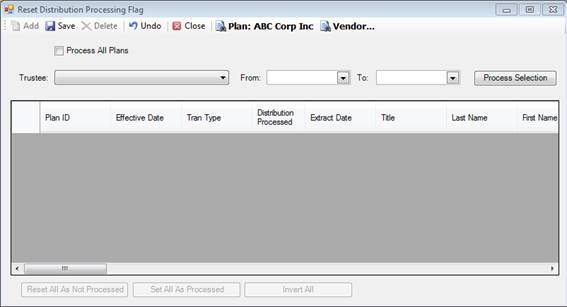
How to use the Reset Distribution Processing Flag screen
After all applicable transaction information has been corrected and you are certain the transaction should be marked to be reprocessed, use the following to reset the participant’s transaction via the Reset Distribution Processing Flag screen.
1. Click Trading, then Reset Distribution Processing Flag. The Reset Distribution Processing Flag screen appears.
2. Select the Plan (down arrow towards top right), or click the Process All Plans checkbox.
3. Choose the correct Trustee: from the drop down. The drop down only shows the trustee that applies to the Plan.
4. Enter the date range in the From: and To: fields. This is the transactions Effective Date.
5. Click Process. The list of transactions for that time frame is displayed.
6. Find the transaction you want to reset, then deselect the Distribution Processed box.
7. Click Save. You receive a message indicating your information has been saved.
Explanation of Fields
|
Field Name |
Field Description |
|
Process All Plans |
To display transactions for all Plans you should select this box. If you only want to find transactions for a specific Plan, then click the Plan: at the top to search and select a specific Plan. |
|
From: and To: |
The effective date range that the transaction(s) was/were processed. |
|
Reset All As Not Processed |
Clicking this button unchecks the Distribution Processed box for all transactions listed. |
|
Set All As Processed |
This button automatically checks the Distribution Processed box for all transactions shown. |
|
Invert All |
Selecting the Invert All button unchecks all transactions where the Distribution Processed box is currently checked, and also automatically checks the Distribution Processed box if it is not currently checked. |