You
are here: TSM SmartClient Menu
Options > Inquiry > Transaction Inquiry
______________________________________________________________________________________________________
Transaction Inquiry
The Transaction Inquiry screen allows you to view all pending and posted transactions for a participant or Plan. In addition, you are able to alter the transaction in the way of changing the transaction dates, defer the transaction, delete the transaction or change the payee if applicable.
How to access the Transaction Inquiry screen
Click the Inquiry menu, then click Transaction Inquiry. The Transaction Inquiry screen appears.
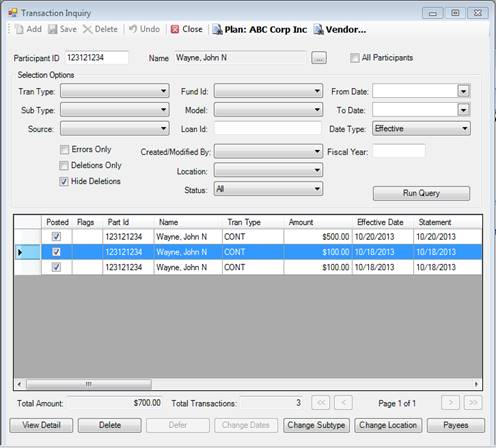
To view details on the Transaction Inquiry screen use the following process.
1. Click Inquiry.
2. Click Transaction Inquiry.
3. Select the Plan.
4. Select/search for the participant, or check the All Participants checkbox if you want to view activity for all participants in that Plan.
5. Use any of the filter/search options (for example, a date range or transaction type) to narrow down the transactions that are shown.
6. Click Run Query. All transactions appear in the box below. If you used any of the filter options above, then only transactions within that filter range appear.
7. Highlight a transaction by clicking on one of the line items. Then click View Details if you want to view more details of the transactions, such as the investment affected, costs, share amounts, investment price, etc.
How to Delete a Transaction
1. You should consult a supervisor before deleting a transaction. When deleting a posted transaction, it affects the holdings.
2. Find the Plan, participant, product and transaction you want to delete.
3. Select the transaction you want to delete by clicking/highlighting the line item transaction. If you want to delete all transactions shown, you only need to highlight one at this time.
4. Click the Delete button. The Delete Transaction(s) screen appears.
5. Click the Current Transaction or the All Transactions in Result button.
6. Choose any reports you want to view, if you chose to delete all transactions.
7. Click the Delete button. A message appears asking if you are sure you want to delete.
8. Click Yes. A message appears indicating you have successfully deleted the transaction.
9. Click OK.
How to Defer/Un-defer a Transaction
You are only able to defer a pending transaction. To defer a transaction means you are telling the system to stop processing that transaction until sometime in the future when you manually un-defer the transaction so it can be processed. Use the following to defer or un-defer a transaction.
1. Find the Plan, participant and product.
2. Select Pending from the Status drop down, and any other filters you want to use to find the transaction.
3. Click Run Query. A list of pending transactions appears in the box below.
4. Select the transaction(s) you want to defer or un-defer by clicking/highlighting the line item transaction. If you want to defer/un-defer all transactions shown, then you only need to highlight one at this time. The Defer/UnDefer Transaction(s) screen appears.
5. Click either the Current Transaction or the All Transactions in Result button.
6. Click either the Defer or UnDefer button.
7. Click Update. A message appears asking if you are sure you want to defer/un-defer.
8. Click Yes. A message appears to let you know the update was successful.
9. Click OK. You can see that the transaction is now deferred/un-deferred on the Transaction Inquiry screen as the Defer box is now checked/unchecked.
How to Change Dates for a Transaction
Transaction dates that are able to be changed for pending transactions are effective, dividend/allocation, unit, statement and payroll dates and fiscal year. Dates for all posted transactions can be changed and include statement and payroll dates, and fiscal year. Use the following to change dates.
1. Find the Plan, participant and product.
2. Change the Status to either Pending or Posted, and also change any other filters to find the transaction you want to alter.
3. Click Run Query. A list of transactions appears in the box below.
4. Select the transaction you want to change by clicking/highlighting the transaction. If you want to change the date for all transactions showing, you can select only one transaction at this time.
5. Click the Change Dates button. The Change Transaction Dates screen appears.
6. Click either the Current Transaction or the All Transactions in Result button.
7. Enter or choose any/all applicable dates you need to change in those various fields, if applicable.
8. Enter or change the Fiscal Year, if applicable.
9. Click the Recalculate Pending Contributions checkbox, if applicable.
10. Click the Update Dates button. A message appears asking you to confirm you want to change the dates.
11. Click Yes. A message appears indicating you have successfully changed dates.
12. Click OK.
How to Change Payee Information
You are able to change payee information (delivery details) for proceeds from a withdrawal or termination transaction type. Changes to delivery information for withdrawal/terminations are only able to be changed if the transaction is still pending. In addition, you can change the mailing address for 1099 documents on this screen. Use the following to make changes to payee information.
1. Find the Plan, participant, product and withdrawal/distribution transaction.
2. Click the Payees button. The Distribution Payee screen appears.
3. Find the details you want to change (for example, the bank account number) and make the change.
4. Click the 1099 Address button if you need to make a change to the delivery address of the 1099, then change the address and click Save.
5. Click the Save button.
Explanation of Fields
|
Field Name |
Field Description |
|
Tran Type |
The transaction type/code that is used to define the transaction. |
|
Source |
The source of money that was included in the transaction. |
|
Errors Only |
Any transaction that are marked with an “E” flag because an error occurred during the transaction. |
|
Deletions Only |
Transactions that were once created but then deleted from Transaction Inquiry. |
|
Hide Deletions |
This removes the view of any deleted transaction from being displayed. |
|
Fund ID |
The fund ID that was involved in that transaction. Fund ID as defined in Fund Setup. |
|
Model |
The name of the model as defined in the Global Fund Model setup. |
|
Loan ID |
The loan number involved in the transaction you are viewing. |
|
Created/Modified By |
Whoever created or last modified the transaction. |
|
Location |
The participant’s location if defined in the transaction. |
|
Status |
The current status of the transaction. This option determines if certain buttons are available (Defer and Change Dates). Status options are: · All – both pending and posted transactions are displayed. This is the default. · Pending – only pending transactions are displayed. You must choose this option to elect the Defer and Change Dates buttons. · Posted – only posted/completed transactions are shown. You may still use the Change Dates option here, but some dates are limited. |
|
From Date/To Date |
To narrow down the list of transactions you can choose a range of dates the transaction took place or was effective for. |
|
Date Type |
The type of date you are indicating a date range for. For example, payroll date, entry date, etc. |
|
Fiscal Year |
The fiscal year the transaction was effective for, if indicated. |
|
Total Amount/Total Transactions |
This provides a total of all transactions listed in the box above. |
|
View Detail |
Shows more detail regarding the transaction, such as the investment, share amount, share price, cost, etc. |
|
Delete |
This button should be used with caution as it will delete the transaction(s). |
|
Defer |
Using the defer button allows you to hold (or remove a hold on a previously held) a transaction for processing at a future date. |
|
Change Dates |
Allows you to alter the dates for the transaction. |
|
Payees |
This button allows you to view how the withdrawal or distribution is being sent to, or make changes to that information for the pending transaction. |