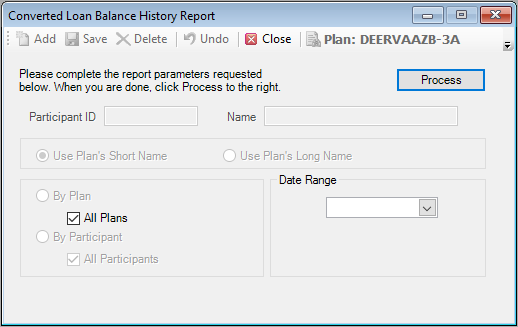Converted Loan Balance History Report
This screen holds outstanding converted loan balances for the Highest Outstanding Loan Balance Report. Converted loan balances can be manually entered on this screen or imported on TSM by using the Conv-Loan B interface.
On the Transactions menu, point to Loans, and then click Loan Input. The Loan Input screen displays.
![]() Show me how to create a loan transaction
Show me how to create a loan transaction
On the Loans screen, select the Participant ID.
1.On the Loan Parameters tab complete the following required fields: Validation Date, Loan Date, Request Amount, Rate, Term, Payment Frequency, 1st Payment Date, and Type.
2. Click the xxx tab.
3.ssdfsfs
|
Field |
Description and Requirements |
|
Validation Date |
Enter the date to be used in valuing the participant’s account for purposes of determining the ‘Amount Avail for Loan.’ Type the date or use the calendar (add link). |
|
Loan Date |
Enter the effective date of the loan. Defaults to the most recent plan valuation date. |
|
Request Amount |
Enter the gross amount of the loan. |
|
Rate |
This field reflects the loan rate established on the Setup > System > Control screen (add link). If you entered a plan level loan rate on the Setup > Plan > Plan > Loan tab (add link), it will appear in this field. You can enter the rate field manually or overwrite the existing rate. This field reflects the loan rate established on the Setup > System > Control screen (add link). If you entered a plan level loan rate on the Setup > Plan > Plan > Loan tab (add link), it will appear in this field. You can enter the rate field manually or overwrite the existing rate. |
|
Term |
Enter the term of the loan in months. Enter the term of the loan in months. |
|
Payment Frequency |
Enter the payment frequency to be used. You can set up the payment frequency at a plan level on the Setup > Plans > Plan – Other tab (add link) or at a participant level on the Setup > Participants > Participant – Other tab (add link). Enter the payment frequency to be used. You can set up the payment frequency at a plan level on the Setup > Plans > Plan – Other tab (add link) or at a participant level on the Setup > Participants > Participant – Other tab (add link). |
|
1st Pymt Date |
Enter the date of the participant’s first loan repayment. Type the date or use the calendar (add link) |
|
Type |
Select General Purpose or Home Loan |