Contributions
_____________________________________________________________________________________________________________________________________
Direct Client Entry
Use the Direct Client Entry option to manually enter payroll, salary and service information on TSM. Since TSM can store this data for continued use on payrolls, contribution processing time is reduced significantly.
How to Access the Direct Client Entry Screen
Go to Transactions, Contributions, then Direct Client Entry. The Direct Client Entry screen appears.
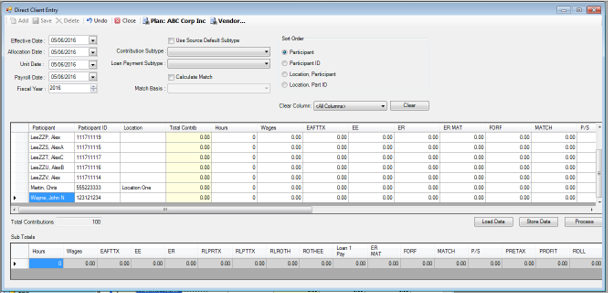
How to Submit a Contribution Transaction in Direct Client Entry
1. Enter the following dates according to the appropriate payroll and processing timeline:
a. Effective Date -This is the date the contribution will post to the participant’s account.
b. Allocation Date – The date the funds will be posted to the participant’s account, based on investment directions.
c. Unit Date – The date used to value the units/shares purchased.
d. Payroll Date – the date participant’s paycheck was distributed that contained the participant’s contribution.
e. Fiscal Year – the fiscal year is based on the Plan start date.
2. Click the Load Data button if you want to view and/or use the most recent data that was saved on this screen. If you add any information prior to clicking the Load Data button, it does not save your changes.
3. Enter other applicable data to the contribution transaction:
a. Contribution Subtype
b. Loan Payment Subtype
c. Calculate Match
d. Match Basis
4. Enter the contribution and payroll data (ex. hours worked, contribution amount by source of money, wages, etc) for each participant under the appropriate column and row. To change an entry that was already made, click into the box and type the new amount. Each time an entry is made, it will update totals throughout the screen, including the Sub Totals box.
![]()
5. Click the Store Data button to save all entries at any time. Clicking this button will only save the entries, it will not submit the contribution transaction.
6. Click the Process button once all entries have been made and you want to submit it as a pending contribution transaction. A message appears indicating the process has been added to the Job Queue.
Explanation of Fields
|
Field Name |
Field Description |
Required / Optional |
|
Effective Date |
The date the payroll transaction will be posted to the participant's account. |
Required |
|
Allocation Date |
The date the funds will be posted to the participants' account based on investment direction. |
Required |
|
Unit Date |
The Unit Date to be used to value the units/shares purchased to cover the payroll contributions. |
Required |
|
Payroll Date |
The date when the deduction was made from the participant's paycheck. |
Required |
|
Fiscal Year |
The Fiscal Year to be used when creating this transaction. This year defaults to the current year. |
Required |
|
Contribution Subtype |
Select a subtype. |
Optional |
|
Loan Payment Subtype |
Select a subtype, if any, that identifies the loan payment transaction. |
Optional |
|
Calculate Match |
Select the Calculate Match check box to have TSM automatically calculate the company match contribution. The calculation uses the parameters defined in the Setup>Plans>Tiered Match Setup option. |
Optional |
|
Loan Payment Subtype |
Select a subtype, if any, that identifies the loan payment transaction. |
Optional |
|
Match Basis |
In order for the Match Basis field to be populated, confirm the following: · The Tiered Match Setup window contains the appropriate values. · The participant is Match Eligible (Check the Setup>Participants>Participant Plan Other Information - Eligibility tab. Add link) · The participant has the same basis information (as specified on the Match Basis field in the Tiered Match Setup option, i.e., Salary) set up on the Participants>Salary window. · The Calculate Match check box is selected. |
Optional |
|
Contribution transaction details |
Enter the contribution and payroll details, such as employee contribution, wages, hours worked, etc. |
|