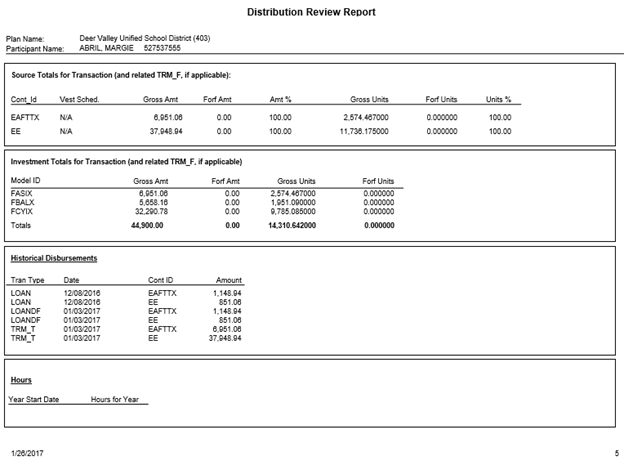Distribution Review Report
Need description here.
How to Access the Distribution Review Report
On the Reports menu, point to Distribution Reports, and then click Distribution Review Report.
![]()
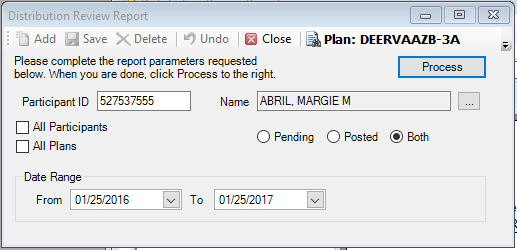
How to Create a Distribution Review Report
1. Select the Plan for which you are generating the report.
Or
Select the All Plans check box to create a Distribution Review Report for all Plans and all participants. If All Plans is selected, go to step 3.
2. Select the participant by typing the Participant ID or select a participant from the Participant Search list.
Or
Select the All Participants check box to create a Distribution Review Report for all Plan participants.
3. Enter the Date Range for the transactions you want to include in the Distribution Review Report.
4. Select Pending for pending transactions, Posted for posted transactions, or Both for both pending and posted transactions.
5. When you are done, click Process to generate the report.
Explanation of Fields:
|
Field |
Description and Requirements |
Required / Optional |
|
Date Range |
Enter the date range to be used in gathering transactions for the statements. Use the mm/dd/yyy format or use the calendar. |
Required |
|
Pending |
Select this check box to generate statements for pending transactions. |
Optional, however, if not selected, Posted or Both must be selected. |
|
Posted |
Select this check box to generate statements for posted transactions. |
Optional, however, if not selected, Pending or Both must be selected. |
|
Both |
Select this check box to generate statements for both pending and posted transactions. |
Optional, however, if not selected, Pending or Posted must be selected. |
Distribution Review Report Example
![]()
![]()
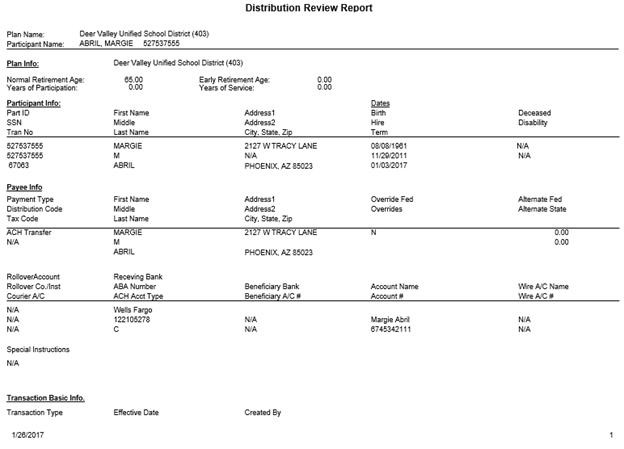
![]()
![]()
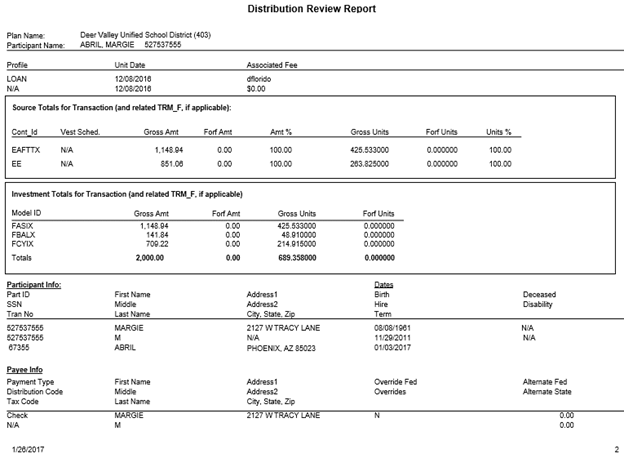
![]()
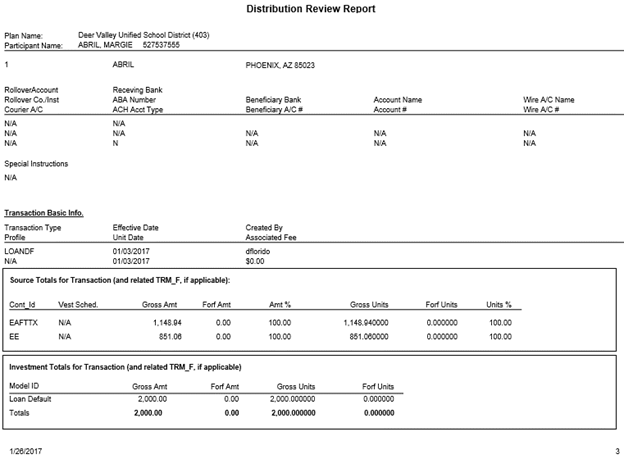
![]()
![]()
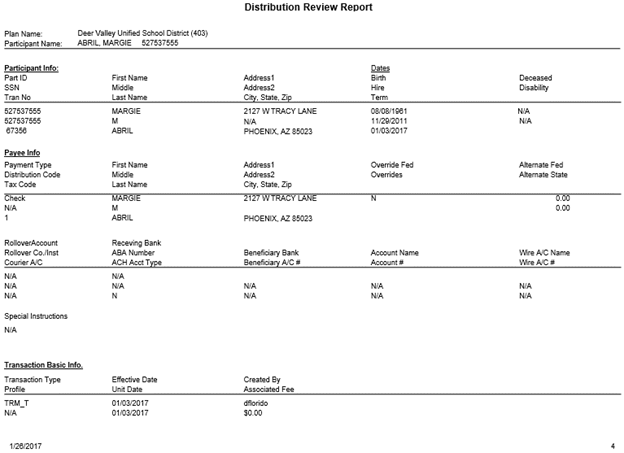
![]()