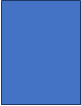Loan Repayments Report
Use the Loan Repayment Report option to generate a list of loan repayments for a given date range. The report includes the loan repayment date, loan ID, payment amount, principal amount, interest amount, and payment number. You can generate this report for an individual participant or Plan, or for all Plans/all participants.
How to Access the Loan Repayment Report Window
On the Reports menu, point to Loan Reports, and then click Loan Repayments Report. The Loan Repayment Report window displays.
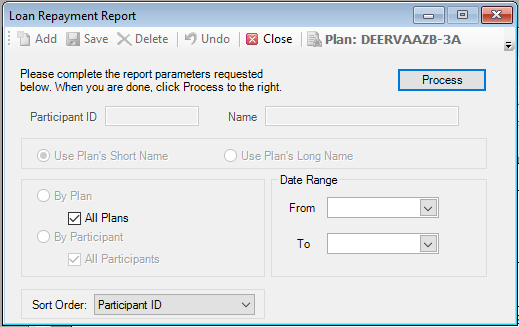
How to Create a Loan Repayment Report
1. Select the Plan for which you are generating the report.
Or
Select the All Plans check box to generate a report for all Plan participants in all Plans. Go to step 3. below.
2. Select the participant by typing the Participant ID or select a participant from the Participant Search list.
Or
Select the All Participants check box to generate a loan repayment report for all Plan participants.
3. Enter the Date Range for the transactions you want to include in the report. If no Date Range is selected, today’s date will be used as the “To” Date.
4. Select the sort order, either Participant ID or Name.
5. When you are done, click Process.
Explanation of Fields
|
Field |
Description and Requirements |
Required / Optional |
|
Date Range |
Enter the Date Range for the transactions you want to include in the report. You can type the date using MM/DD/YYYY format or use the calendar. The calendar defaults to current date. If no Date Range is selected, today’s date will be used as the “To” Date. |
Optional |
|
Sort Order |
Select the sort order, either Participant ID or Name. |
Required |
Loan Repayment Report Example