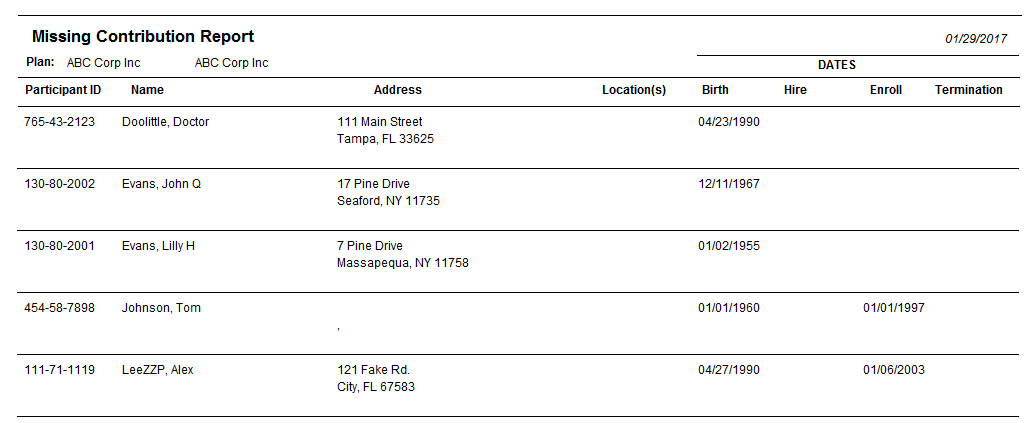Missing Contributions Report
The Missing Contributions report lists participants by Plan who have not had a contribution posted to their account within a given time period. A participant's address and other statistical information are included in the report. You may want to use this report as a way to flag participants who have become inactive. If many participants become inactive, an employer may choose to hold another informational seminar to improve participation in the Plan.
You can generate this report for an individual participant in a Plan, all participants in a Plan, or all participants in all Plans.
How to Access the Missing Contributions Report Window
On the Reports menu, point to Contributions Report, and then click Missing Contributions Report. The Missing Contributions Report window displays.
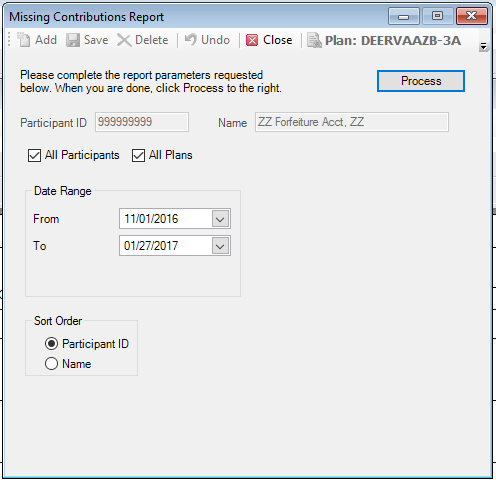
How to Create a Missing Contributions Report
1. Select the Plan for which you are generating the report.
Or
Select the All Plans check box to generate a report for all plan participants in all plans.
2. Select the participant by typing the Participant ID or select a participant from the Participant Search list.
Or
Select the All Participants check box to generate a missing contribution report for all Plan participants.
3. Enter the Date Range for the transactions you want to include in the report. Note: If you are running the report for All Plans, the date range is a one month period.
4. Select the sort order, either Participant ID or Name.
5. When you are done, click Process.
Explanation of Fields
|
Field |
Description and Requirements |
Required / Optional |
|
Date Range |
Enter the date range to find the missing contributions. You can type the date using MM/DD/YYYY format or use the calendar. The calendar defaults to current date. Enter a date in both the From and To fields. |
Required |
|
Sort Order |
Select the sort order, either Participant ID or Name. |
Required |
Missing Contribution Report Example
![]()
![]()
![]()
![]()
![]()