Payroll Detail
Use the Payroll Detail option to store and maintain salary and service details. You can enter the data by uploading it via the Payroll File interface or here manually.
Payroll detail information is
displayed in three categories:
Pay Date:
The Pay Date field indicates a specific payroll date.
Wages:
Wages refers to the salary amount for the designated pay period.
Actual Hours:
Actual hours displays the hours the participant worked during the pay period.
How to Access the Payroll Detail Screen
On the Setup menu, point to Participants and then click Payroll Detail. The Payroll Detail window displays.
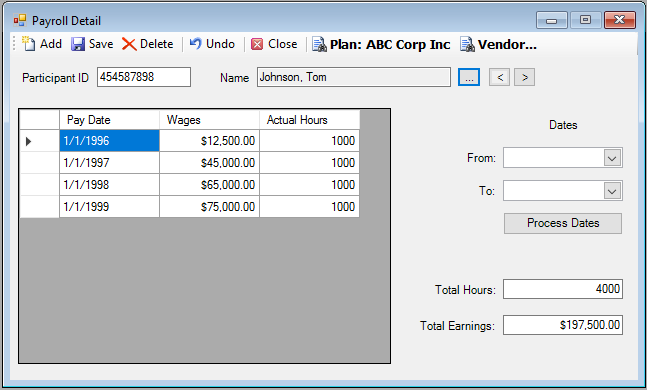
How to View Specific Payroll Detail
1. Select the participant by typing the Participant ID or select a participant from the Participant Search list.
2. Enter the From and To dates in mmddyyyy format. (for example, From: 01142007, To: 03012007) to filter the payroll detail information.
3. Click Process Dates.
After the screen refreshes, only the Pay Dates that fall within the date parameters entered will display in the grid.
Note: In order to reset the grid to display all salary details, reset the date fields so that they are empty and click Process Dates.
Total Hours and Total Earnings information are displayed automatically on the
screen:
Total Hours - Total hours is a sum
of the amounts appearing in the Actual
Hours column.
Total Earnings - Total earnings
shows the sum of the amounts displayed for Wages.
4. Insert new salary information or remove incorrect data using the Add and Delete icons.
Explanation of Fields
|
Field Name |
Field Description |
Required / Optional |
|
Participant ID / Name |
Select the participant by typing the Participant ID or select a participant from the Participant Search list. |
Required |
|
From |
Enter the beginning date of the payroll cycle. |
Optional |
|
To |
Enter the end date of the payroll cycle. |
Optional |