Plan Types
Use the Plan Types option to establish the Plan types, which may be assigned to the Plan(s) on the Setup > Plans > Plan - Setup tab. Only Taft-Hartley and NonQualified are system-generated; all other plan types are user-defined.
Important Notes
· Once a Plan Type is assigned to a Plan, it cannot be deleted.
· If the Plan Type of Taft-Hartley is assigned to a Plan, automatically selects the Requires Union Contractor Detail check box. It cannot be changed.
· If the Plan Type of NonQualified is assigned to a Plan, the Report Taxes (Non Qualified Only) check box is available and unselected.
· Since Taft-Hartley and NonQualified are system-generated Plan Types, they cannot be deleted, whether they are assigned to a Plan or not.
How to Access this Option
On the Setup menu, point to System, and then click Plan Types. The Plan Types window displays.
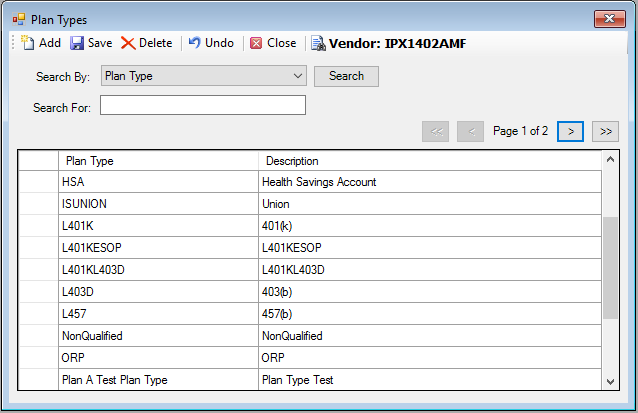
How to Add a Plan
1.
Click the ![]() icon. A new row displays. You may need to
scroll to the bottom of the list.
icon. A new row displays. You may need to
scroll to the bottom of the list.
2. Enter the Plan Type, for example, ESOP.
3. Enter a Description of the plan, for example, Employee Stock Ownership Plan.
4. To continue adding records, repeat steps 1 through 3.
5.
When you are done, click the ![]() icon. The following message displays:
icon. The following message displays:
Click OK.
How to Delete a Plan Type
1. Highlight the Plan Type record you want to delete.
2.
Click the ![]() icon. The following message displays:
icon. The following message displays:
Click Yes to delete it or No to retain it.
3. Click the ![]() icon to confirm the deletion. The following
message displays:
icon to confirm the deletion. The following
message displays:
Click OK.
4.
When you are done, click the ![]() icon.
icon.
5. If you are deleting more than one Plan Type, repeat steps 1 and 2 for each. When you are done, proceed to steps 3 and 4.
Explanation of Fields
|
Field Name |
Field Description |
Required / Optional |
|
Plan Type |
Enter the short name of the Plan type, for example, ESOP. |
Required |
|
Description |
Enter a complete description of the Plan type, for example, Employee Stock Ownership Plan. |
Required |