Break in Service Rules
Use the Break In Service Rules option to define the number of months considered a break in service, the number of months that constitutes a partial break in service, and the number of partial breaks that produce a break in service.
If the Plan document requires that break in service rules be applied, you will need to select the Use Break In Service Rules check box on the Setup > Plans > Plan - Vesting tab. Once you select this check box, the Hire, Re-Hire, and Termination Date fields will appear dimmed on the Setup > Participants > General Information - Dates tab. TSM.Net will now track the employment history of all participants in the Setup > Participants > Employment Dates option. If a break in service occurs, TSM.Net will replace the Hire date on the Participant Plan Other Information - Dates tab with the Re-Hire date.
Important Information
If Break In Service rules are defined for a Plan and the participant does not meet them, vesting will start from the Re-Hire date. If Break In Service rules are not defined for a Plan and a participant is re-hired (regardless of the date), vesting will always start from the original Hire date.
Use the Setup > Participants > Employment Dates option to track both full (5 Year) and partial (1 Year) breaks in service.
Show an Example
In this example, 8 months constitutes a full break in service in the Plan's Break in Service rules. The participant has a 'Hire' date of 6/15/99, a 'Termination' date of 1/18/00 and a 'Re-Hire' date of 6/18/00. At termination, this participant was vested 20% in the Plan. Since the 'Re-Hire' date is less than 8 months from the 'Termination' date, a break in service has not occurred and TSM SmartClient will use the original 'Hire' date (6/15/99) for vesting purposes, making this participant 40% vested as of the 'Re-Hire' date (6/18/00).
How to Access the Break In Service Rules Screen
On the Setup menu, point to Plans, and then click Break In Service Rules. The Break in Service Rules window displays.
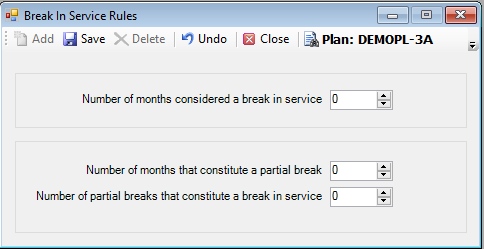
How to Define the Break In Service Rules
1. Select the Plan for which you want to define the break in service rules.
2. Enter the Number of months considered a break in service.
3. Enter the Number of months that constitute a partial break.
4. Enter the Number of partial breaks that constitute a break in service.
5. Click the Save icon. The following message should display:
Click OK.
Explanation of Fields
|
Field Name |
Field Description |
Required / Optional |
|
Number of months considered a break in service |
Enter the number of months considered a break in service. |
Required |
|
Number of months that constitute a partial break |
Enter the number of months that constitute a partial break. |
Required |
|
Number of partial breaks that constitute a break in service |
Enter the number of partial breaks that constitute a break in service. |
Required |