Employment Dates
Use the Employment Dates option to track a participant's employment history by maintaining a record of a participant's termination and rehiring, if applicable. Once a termination is posted on the system, TSM SmartClient populates the Termination Date field with that date. TSM SmartClient also updates the Participant window with that date. The participant's original hire date will be highlighted in red. If they are terminated from the Plan, the Termination Date field will be filled.
The Employment Dates window pulls employment information from the Setup > Participants > General Information option - Dates tab if the Plan is not set up to use Break In Service Rules. If the Plan is using Break in Service Rules, you must enter the changes of employment status manually. Please note that the 'Termination Date' will not be removed automatically from the Setup > Participants > General Information option - Dates tab.
How to Access the Employment Dates Screen
On the Setup menu, point to Participant and then click Employment Dates. The Employment Dates window displays.
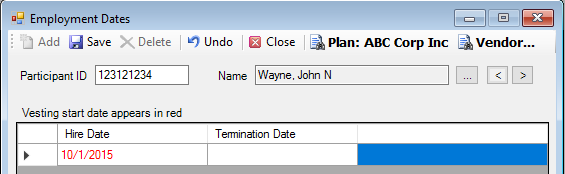
How to Change the Employment Status
1. Select the participant by typing the Participant ID or select a participant from the Participant Search list.
2. Click the Add icon. A new row is added to the table.
3. Enter the Hire Date.
4. When you are done, click the Save icon.
5. Click the Close icon to close the window.
Explanation of Fields
|
Field Name |
Field Description |
Required / Optional |
|
Participant ID |
Specify the participant's identifier. Note: This ID will automatically display if you select the participant Name. |
Required |
|
Name |
Select the participant's name from the Participant Search list. |
Required |
|
Hire Date |
Enter the participant's hire date. |
Required |
|
Termination Date |
The date the participant is terminated from the Plan. This date field is populated once a termination is posted on the system. If the Termination transaction is deleted, the Termination and Payout Dates must be removed manually. |
Information Only |