General Information - Password Tab
Use the Password tab to enter information on Participant Site and VRU passwords. You can also see the dates and time of last access, and PIN changes. It is primarily for security purposes.
How to Access the Participant General Info Details – Password Tab
1. On the Setup menu, point to Participants and then click General Information. The Participants General Info Details window displays.
2. Click the Password tab.
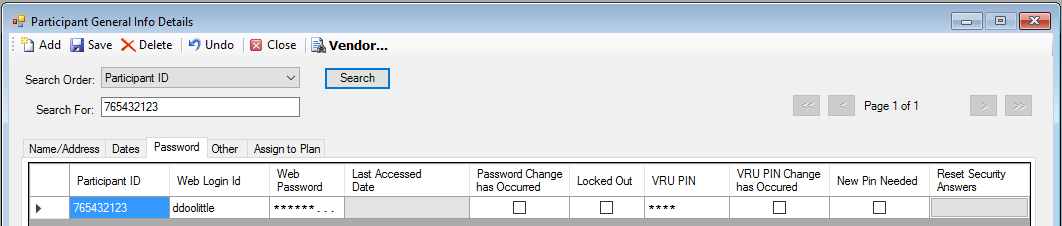
Explanation of Fields
|
Field Name |
Field Description |
Required / Optional |
|
Participant ID |
This is the primary system identifier for a participant. |
Required |
|
Web Login ID |
Enter a username to use for the internet |
Required |
|
Web Password |
Enter a password to use for the Internet using the following requirements: · 8 - 16 alpha numeric characters long; · first and last characters must be letters; · at least be one numeric between the first and last letters; and · no spaces. |
Required |
|
Last Access Date |
Displays the date the participant last accessed information via the Internet. |
Information Only |
|
Password Change has Occurred |
This check box will be selected if the participant's password has been changed from the initial PIN assignment. |
Information Only |
|
Locked Out |
Select this check box to disable a participant from accessing the Participant Site. TSM SmartClient will automatically select this check box and disable a participant after three unsuccessful logins. The participant must contact his or her account representative to release the account lock. |
Optional |
|
VRU PIN |
Enter a PIN for the participant. Each participant requires a personal identification number to access the VRU. The PIN length is determined by the number that is entered on the Setup > System > Control window (PIN Length or Floating PIN Length fields). Click the Update Empty VRU PINs button on the Setup > Plans > Plan - Misc tab to load missing PINs. (add screen) |
Optional |
|
VRU Pin Change has Occurred |
TSM SmartClient will select this check box if the participant's password has been changed from the initial PIN assignment. |
Optional |
|
New Pin Needed |
|
Optional |
|
Reset Security Answers |
Click to highlight this box, and then click <Save> to reset a participant’s security answers. |
Optional |