How to Create, Modify and Delete Automatic Fees
Use the Transaction Fees option to establish fees, which will be automatically generated and applied during processing, for specific transaction types. For example, suppose the plan charges the participant $25 as a LOAN processing FEE. TSM Smartclient will automatically generate a FEE transaction when a LOAN transaction is generated.
You can also use the Transactions > Fees / Insurance Premiums > Fees option to establish fees. These fees will also be applied when a participant requests transactions over the VRU or Internet.
How to Add a Transaction Fee
1. Access the Setup > Transaction Rules > Transaction Fees option.
2. Select the correct Plan.
3. Click the Add icon. The following window displays.
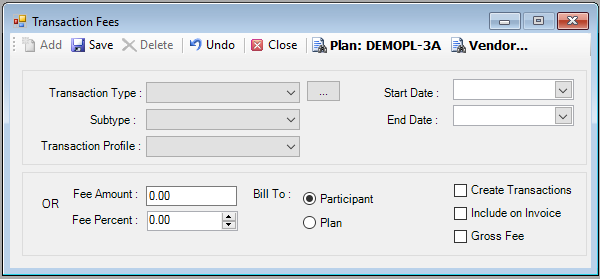
4. Select the Transaction Type from the drop down list
TSM SmartClient will generate the fee transaction automatically when this transaction type is processed.
5. Select the SubType, if applicable, from the list.
6. Select the Transaction Profile, if applicable, from the list. (Transaction Profiles are created via the Setup > Transaction Rules > Transaction Profile option). Note: If you do not set up a Transaction Profile for the fee, TSM SmartClient will exhaust money sources from the highest contribution sequence (for example, 30) to the lowest (for example, 10) and prorate it among the funds within the source.
7. Enter the Start Date. This is the date on which the transaction fees will go into effect.
8. Enter the End Date. This is the date on which the transaction fees will no longer be automatically created.
9. Enter the Fee Amount or Fee Percentage. If you enter an amount, for example $25, TSM SmartClient will generate a FEE transaction for that amount, in addition to the transaction, when that transaction type is processed. If you enter a percentage, for example, 1%, TSM SmartClient will calculate the amount of the FEE by applying the percentage to the amount of the transaction.
10.Specify which party should be billed, either the Participant or the Plan.
11.Select the Create Transaction check box to have TSM SmartClient automatically create the FEE transaction. If not selected, TSM SmartClient will not create a FEE transaction.
12.Select the Include on Invoice check box, if applicable, to include the fee on the billing invoice.
13.Select the Gross Fee check box to apply the fee separately from the total amount of the transaction. If not selected, the requested amount of the transaction will be reduced by the amount of the fee.
Example:
Suppose the requested Loan Amount = $1000 and the Fee = $25.
If you select the Gross Fee check box, TSM SmartClient will generate a LOAN transaction for $1000 and a FEE transaction for $25. If Gross Fee is not selected, TSM SmartClient will generate a LOAN transaction for $975 and a FEE transaction for $25.
14.When you are done, click the Save icon. The following message displays:
Click OK.
How to Modify a Transaction Fee
1. Access the Setup > Transaction Rules > Transaction Fees option.
2. Select the correct Plan.
3.
Click ![]() to display the Transaction
Fee Search dialog box.
to display the Transaction
Fee Search dialog box.
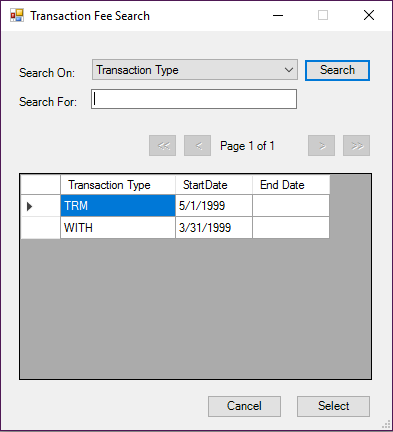
4. Select the Transaction Type from the list. (You will see the transaction type and the start and end dates. If you have multiple transaction fees for a single transaction type, the current fee is the one with no end date. The fee periods cannot overlap.)
5. Make the appropriate changes to the fee.
6. When you are done, click the Save icon. The following message displays:
Click OK.
How to Delete a Transaction Fee
1. Access the Setup > Transaction Rules > Transaction Fees option.
2. Select the correct Plan.
3.
Click ![]() to display the Transaction
Fee Search dialog box.
to display the Transaction
Fee Search dialog box.
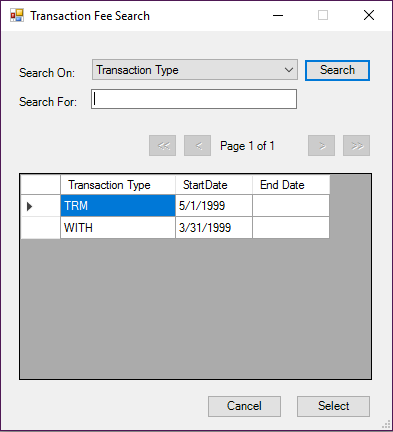
4. Select the Transaction Type from the list. (You will see the transaction type and the start and end dates. If you have multiple transaction fees for a single transaction type, the current fee is the one with no end date. The fee periods cannot overlap.)
5. Click the Delete icon. The following message displays:
Click Yes to delete it or No to retain it.