Transaction Profile
Use the Transaction Profile option to specify the funds and contribution types available for various transactions. In addition, you can specify the order in which sources of money are exhausted. The profile overrides TSM SmartClient's logic of exhausting money sources.
If you use a profile for a transaction, the amount available will be adjusted. For example, if a source is excluded in the profile, the 'Total Available' will be limited to those sources that are not excluded only.
Also see How to Create a Transaction Profile
How to Access the Transaction Profile Screen
On the Setup menu, point to Transaction Rules, and then click Transaction Profiles. The Transaction Profiles window is displayed.
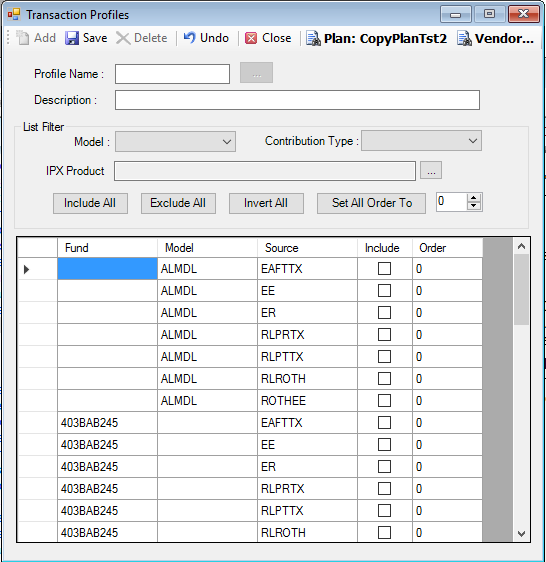
Explanation of Fields
|
Field Name |
Field Description |
Required / Optional |
|
Profile Name |
Enter a profile name, for example, LOAN. This is the name that will display in the Profile field on the transaction pages. |
Required |
|
Description |
Enter a full name or description for the profile, for example, Default Loan. |
Required |
|
Model |
Select the model, if applicable, from the list. This will filter the models that display on the page. |
Optional |
|
Contribution Type |
Select the contribution type from the list. This will filter the sources that display. These sources are defined in the Setup > Plans > Contribution Sequence option. |
Optional |
|
Include |
Select the check box to include this fund and money source combination in the profile. If not selected, it will not be included. Click Include All to automatically select the check boxes in the Include column. Note: When the check boxes are selected, the Model/Contribution Type combo will be included in the profile. Click Exclude All to automatically deselect the check boxes in the Include column. Note: When the boxes are deselected, the Model/Contribution Type combo will not be included in the profile. Click Invert All to automatically deselect any check boxes that are currently selected and automatically select any check boxes that are currently unselected. |
Optional |
|
Set All Order To |
Specify the order in which the Model/Contribution Type combinations should be exhausted. Note: If you entered a 0 or the same number for all Included combinations, they will be considered equal and will be exhausted on a pro-rated basis. If some fund/source combinations are 'Excluded' then an order MUST be entered for the other 'Included' fund/source combinations. |
Optional |