Participant Plan Other Information - Other tab
Use this window to enter information about the distribution from the plan.
How to Access the Participant Plan Other Information – Other Tab
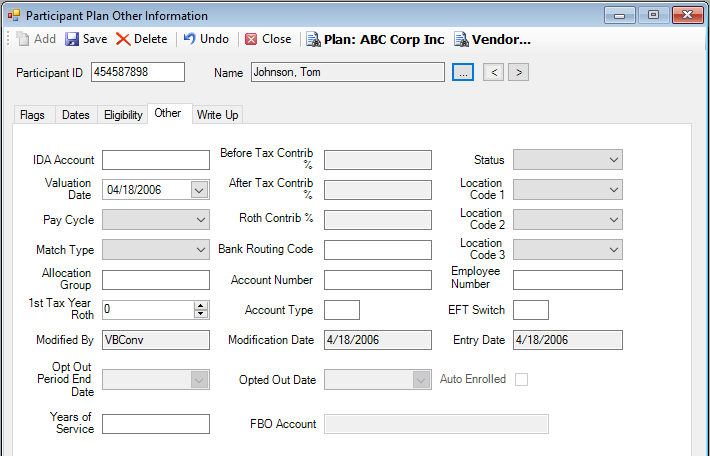
Explanation of Fields
|
Field Name |
Field Description |
Required / Optional |
|
IDA Account |
Enter the number of the participant's individually directed account. Account processing through the Trading > Individually Directed Accounts module on TSM SmartClient is enabled for any participant with an IDA Account number in this field. |
Optional |
|
Valuation Date |
Displays the valuation date of the most recently posted transaction. |
Optional |
|
Pay Cycle |
To override the pay cycle specified on the Setup>Plans>Plan - Other tab, choose a different cycle from the list. |
Optional |
|
Match Type |
To "grandfather" participants with alternative vesting schedules, choose a match type from the list. For example, in an acquisition, the acquired participants may need to maintain their current vesting schedule. In most cases, the match type will equal DEF (default), which uses the standard vesting schedule defined for the plan. |
Optional |
|
Allocation Group |
Enter the assigned allocation group number for the participant, if applicable (up to 10 positions). The allocation groups are used for separating participants for the Cross Testing process. |
Optional |
|
1st Tax Year Roth |
|
Optional |
|
Modified By |
Displays the last user to make changes to the participant record. |
Informational Only |
|
Opt Out Period End Date |
|
|
|
Years of Service |
|
|
|
Before Tax Contrib % |
Displays the participant's elected before tax contribution percentage. This rate is defined on the Setup > Participants > Contribution Rates screen. |
Informational Only |
|
After Tax Contrib % |
Displays the participant's elected after tax contribution percentage. This rate is defined on the Setup > Participants > Contribution Rates screen. |
Informational Only |
|
Roth Contrib % |
|
Informational Only |
|
Bank Routing Code |
Enter the Bank Routing number for the participant, either manually or through the Payroll Interface process. See Also: How to Load Electronic Fund Transfer Data Example |
Optional This field is used for informational purposes only with MetLife administration. |
|
Account Number |
Enter the account number for the participant, either manually or through the Payroll Interface process. See Also: How to Load Electronic Fund Transfer Data Example |
Optional This field is used for informational purposes only with MetLife administration. |
|
Account Type |
Enter the account type for the participant, either manually or through the Payroll Interface process. See Also: How to Load Electronic Fund Transfer Data Example |
Optional This field is used for informational purposes only with MetLife administration. |
|
Modification Date |
Displays the date when changes were last made to the participant record. |
Informational Only |
|
Opted Out Date |
|
|
|
FBO Account |
|
|
|
Status |
Select the status for this participant from the list. |
Optional |
|
Location Code 1-3 |
Select the location for this participant from the list. |
Optional |
|
Employee Number |
|
|
|
EFT Switch |
Enter "Y" or "N" to indicate if the participant has agreed to electronic fund transfer, either manually or through the Payroll Interface process. See Also: How to Load Electronic Fund Transfer Data Example |
Optional This field is used for informational purposes only with MetLife administration. |
|
Entry Date |
Displays when this participant's record was created. |
Informational Only |
|
Auto Enrolled |
|
|