Setup MenuPlan
_______________________________________________________________________________________________________
Plan - Misc Tab
Use the fields on the Misc. tab to define payroll and demographic profile names; and group folders. This information works in combination with the information on the Setup > Plans > Plan - Other tab to regulate access to sensitive participant information.
Here, you can also update the Allow Services and Include Fund in PROR calculation functions for all funds in the plan. TSM SmartClient automatically updates these checkboxes on the Setup > Funds > Fund – Additional Setup tab.
How to Access the Plan – Misc Tab
1. On the Setup menu, point to Plans, and then click Plan. The Plan window displays.
2. Click the Misc tab.
The Plan – Misc tab displays:
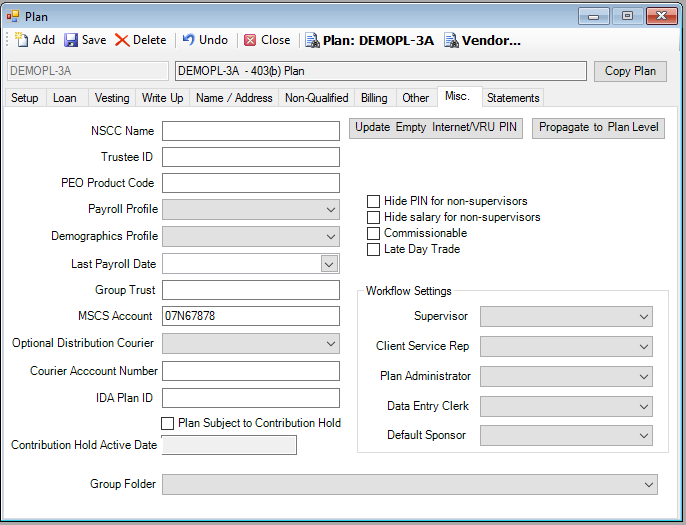
How to Propagate the Fund Related Options to the Plan Level
1. Click Propagate to Plan Level. The Plan Level Updates dialog box is displayed.

1. Select any of the following options:
· Fund Setup - Allow Services - The Allow Services checkbox (on the Setup > Funds > Fund – Additional Setup tab) for all funds attached to this plan will be CHECKED if the user selects this option.
· Fund Setup – Do Not Allow Services - The Allow Services checkbox (on the Setup > Funds > Fund – Additional Setup tab) for all funds attached to this plan will be UNCHECKED if the user selects this option.
· Fund Setup - Include Fund in PROR Calculation - The Include in PROR Calculation checkbox (on the Setup > Funds > Fund – Additional Setup tab) for all funds attached to this plan will be CHECKED if the user selects this option.
· Fund Setup - Exclude Fund in PROR Calculation - The Include in PROR Calculation checkbox (on the Setup > Funds > Fund – Additional Setup tab) for all funds attached to this plan will be UNCHECKED if the user selects this option.
Explanation of Fields
|
Field Name |
Field Description |
Required / Optional |
|
MSCS Account |
This is the Matrix (the company we trade with) account number that is used when files are sent to Matrix so they know who the file is from and who it should come back to when the daily trading is settled. |
Required |
|
Workflow Settings |
||
|
Supervisor |
Some Plans may allow a loan to be taken for a higher amount from one product, assuming the participant does not exceed that IRS maximum, and assuming this has been approved by an authorized party. In order to submit the loan for more than allowed in the system for that product, you must be given Supervisor access. For further instructions on how to override loan maximums on a new loan, click the following link: Override loan maximum when entering a new loan |
Optional |