Statements
________________________________________________________________________________________________________________________________
Web Statement Run
Use the Web Statement Run option to generate statements that participants can view on PWEB.
How to access this
option
On the Statements menu, point to Web Statements, and then click Web Statement
Run. The Web Statement Run window displays.
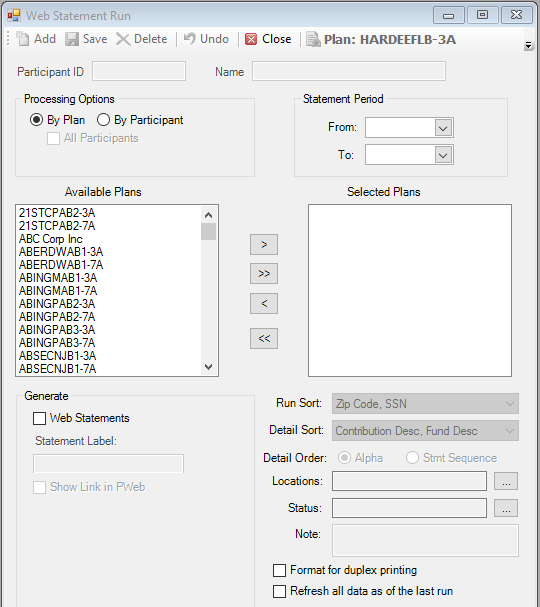
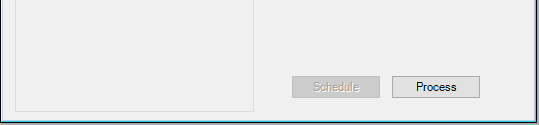
For further instructions on How to Turn on On-Demand Statements on PWEB, please click the following link:
How to Turn on On-Demand Statements on PWEB
Explanation of Fields:
|
Field Name |
Field Description |
Required / Optional |
|
Processing Options |
Specify whether you want to run the statement By Plan or By Participant. If you select By Plan, highlight the Available Plans you want to use and move them to the Selected Plans list. You can also click to move all plans. If you select By Participant, select the Participant ID from the Search list, or select the All Participants check box to run statements for all participants under the selected Plan. |
Required |
|
Statement Period |
Enter the From and To dates for the date range represented by this statement. |
Required |
|
Web Statements |
Select this check box to generate statements for the selected plan(s) or participant(s). |
Optional |
|
Statement Label |
Use this feature to display a description for the statement. The description is displayed on the Web Statement Report and in the Web Statement Maintenance 'Description' column. It is not displayed on the actual statement. |
Optional |
|
Show Link in PWEB |
Select this check box to allow the participant to view the statement on PWEB. |
Optional |
|
Run Sort |
Currently not used. |
|
|
Detail Sort |
Currently not used. |
|
|
Detail Order |
Currently not used. |
|
|
Locations |
Select the locations for which you want to generate statements. If no location is selected, TSM SmartClient uses all locations. |
Optional |
|
Status |
Select the statuses of the transactions you want to include on the statements. If no status is selected, TSM SmartClient includes all statuses. |
Optional |
|
Note |
Currently not used. |
|
|
Format for Duplex Printing |
Select this check box to format the statements for duplex printing. TSM SmartClient will insert a "This page intentionally left blank" page if the number of pages for an individual statement ends on an odd number. This assures that the beginning of the next statement begins on page #1. For example, the following participant's statement totaled (3) pages. TSM SmartClient automatically produced a blank page (page #4). The beginning of the next statement will revert back to page one. This is a useful feature when clients need to print and sort their statements prior to distribution. Your printer will need to be configured to utilize this feature. |
Optional |
|
Refresh all data as of the last run |
Select this check box to update the statement if participant data was revised since the first statement date range file was created. |
Optional |