Alternate Vesting
Use this option to tell TSM SmartClient whether to use an alternative vesting schedule for a given source of money (or as the default), and if so, which one.
You can also enter multiple employees assigned to a date range, by specific type (either key or non-key), by source, or by vesting schedule to alternate vesting.
How to Access the Alternate Vesting Screen
On the Setup menu, point to Participants, and then click Alternate Vesting. The Alternate Vesting screen displays.
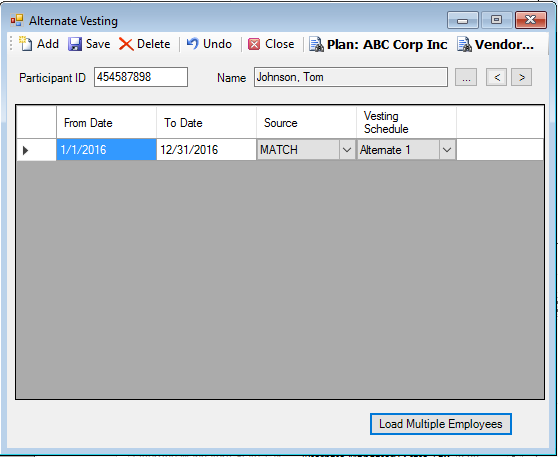
How to Add an Alternate Vesting Schedule
1. Select the Plan.
2. Select the participant by typing the Participant ID or select a participant from the Participant Search list.
3. Click the Add icon to activate a new row in the grid.
4. Enter the From and To Dates to form the date range for the alternate schedule.
5. Select the Contribution Source that will be affected by the new schedule.
6. Select the Alternate Schedule. These schedules are defined in the Setup>Plans>Vesting option.
7. Click the Save icon.
How to Add Multiple Employees
1. On the Alternate Vesting window, click the Load Multiple Employees button. The Add Multiple Alternate Vesting dialog box displays.
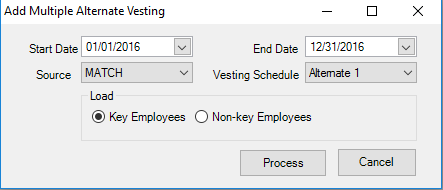
2. Enter the Start and End Dates to form the date range for the alternate schedule.
3. Select the Contribution Source that will be affected by the new schedule.
4. Select the Vesting Schedule.
5. Select Key or Non-Key Employees to be included.
6. Click Process. TSM SmartClient will apply this alternate vesting schedule to the selected group of employees.
Explanation of Fields
|
Field Name |
Field Description |
Required / Optional |
|
Participant ID / Name |
Select the participant by typing the Participant ID or select a participant from the Participant Search list. |
Required |
|
From Date |
Enter the start date of the date range of the alternate vesting schedule. |
Required |
|
To Date |
Enter the end date of the date range of the alternate vesting schedule. |
Required |
|
Source |
From the list, select the source type of money to use for the alternate vesting schedule. The source is defined in the Contribution Sequence option. |
Required |
|
Alternate Vesting |
From the drop-down list, select the alternate vesting schedule to apply to this participant. Vesting schedules are set up through the Vesting option. Note: On the Vesting window, alternate vesting types are referred to as Alt 1 Vest %, Alt 2 Vest %, Alt 3 Vest %, and so on. On the Alternate Vesting window, Vesting Schedules that appear in the drop-down list are referred to as Alternate 1, Alternate 2, Alternate 3, and so on. See Also: Setup > Plans > Vesting. |
Required |