_______________________________________________________________________________________________________________________________________
Download
Use the Download option to download files to your Local Area Network or local workstation. It functions similarly to the File > Upload option.
You can choose from three levels of folders:
· TPA Level Folders: These are global level folders and are available to everyone in the entire database of plans.
· Group Level Folders: These folders are available in a group of plans. (To set up a new group folder, see File > Group Folder).
· Plan Level Folders: These folders are plan-specific and are only available in the selected plan.
Note: You can also download voice files from the VRU (Voice Response Unit).
How to Access this Option:
On the File menu, click Download. The File Download window displays:
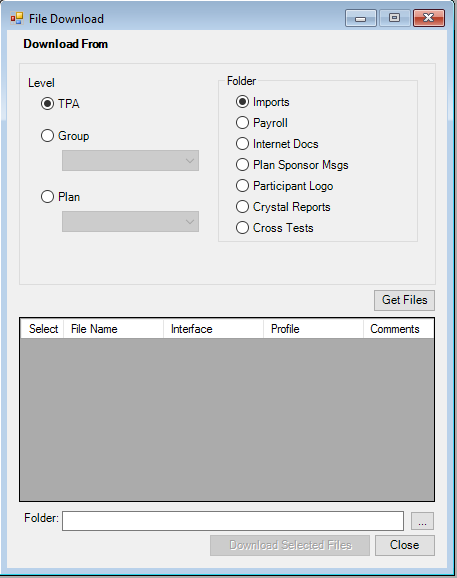
How to Download a Data File:
1. Select a level (TPA, Group, Plan).
2. Select the folder from which you are downloading the file. Note: If you are looking for a document someone else might have uploaded or generated by PWEB/SWEB, then check every folder in file download to be sure.
3. Click Get Files. The list of files in the selected folder displays in the grid.
4. Select the check box(es) under the 'Select' column, corresponding to the file(s) you want to download.
5. Enter the folder you want to download to, or click to browse to the folder. The full path displays in the Folder field.
6. Click Download Selected Files. TSM SmartClient downloads the file and the following message displays:
Click OK.
Explanation of Fields:
|
Field Name |
Field Description |
Required / Optional |
|
(Download From) Level |
Select which folder level to download the file from. TPA: The file is available at the global database level. Group: Select a group folder from the list. Plan: Select a plan ID from the list. |
Required (default
level) |
|
(Download From) Folder |
Imports: All of the previously uploaded interface /
conversion files are stored in this folder. |
Required for data
files only |
|
(Download to) Folder |
Enter the location of
the folder. You can click |
Required |