___________________________________________________________________________________________________________
Control
Use the Control option to define the Third Party Administrator (TPA) on a global level to the system. It defines some of the VRU setup information, including the VRU greeting file name, the PIN length, and user access to plans, as well as defining all system-level processing functionality. An example of this is whether or not all plans should allow the processing of loan repayments that are less than scheduled repayment amounts.
Emergency Messaging Options
These optional functions are used for VRU access. Enter a generic SSN and PIN number in the appropriate fields. When using the VRU, this SSN will take you directly to these voice files. For the new enrollment process over the VRU, enter a voice file name that you would like the caller to hear when routed to the extension number entered in the VRU Enrollment Ext. field.
Password Expiration
Password security features are available independently for the VRU, Participant Web Site (PWEB), the Sponsor Web Site (SWEB), and TSM.
How to access this option
On the Setup menu, point to System and the click Control. The Control window displays.
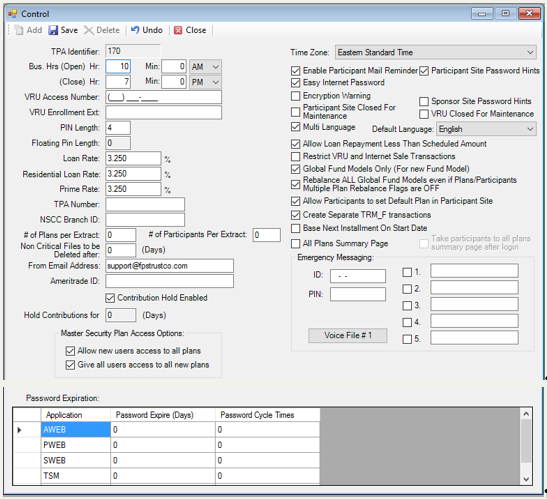
Explanation of Fields:
|
Field |
Description and Requirements |
Required/Optional |
|
|
TPA Identifier |
The TPA Identifier is established after consultation with the client. |
Required Information Only |
|
|
Business Hours (Open) |
Enter the time that the Third Party Administrator (TPA) office opens for business. This field is used for the VRU. The open business hours must be between 1 and 12. The open business minutes must be between 0 and 59. See Also: Setup > Plans > VRU Setup |
Required |
|
|
Business Hours (Close) |
Enter the time that the
Third Party Administrator (TPA) office closes for business. This field is
used for the VRU. The closed business hours must be between 1 and 12. The
closed business minutes must be between 0 and 59. |
Required |
|
|
VRU Access Number |
Enter the telephone number participants will use to access the VRU (this number is assigned to the TPA). |
Required if VRU is activated |
|
|
VRU Enrollment Ext. |
Enter a minimum 4-digit extension number that new employees will be routed to when accessing the VRU for the first time. This will occur if the employee has not been entered in as a participant in TSM. Once the employee is transferred to this extension, he or she will receive further instructions (voice file entered in the Emergency Messaging #5 field). |
Optional |
|
|
PIN Length |
Enter the number of characters in the PIN to be used by participants who are eligible to access the VRU (Voice Response Unit). Individual PINs are established on the Setup > Participants > General Information - Passwords tab. |
Required if Floating PIN Length is not used |
|
|
Floating PIN Length |
Enter the desired Floating PIN Length in this field. If you enter 10, the PIN length allowed will be between 4 and 10 characters. |
Required if PIN Length is not used |
|
|
Loan Rate |
Enter a loan rate to use a global loan interest rate for all plans established on TSM. This rate will appear in the Rate field on the Transactions > Loans > Loan Input window. All plans that do not have a Loan Override Rate on the Setup > Plans > Plan - Loan tab will use this rate for modeling and initializing loans on the VRU and Participant Site. TSM SmartClient automatically applies a percentage format, including a 3 decimal precision to all entered values. |
Optional |
|
|
Residential Loan Rate |
Enter a loan rate to be used as the default residential loan rate for all plans on TSM. Each individual plan can override this rate on the Setup > Plans > Plan - Loan tab. |
Optional |
|
|
Prime Rate |
Enter the current prime interest rate. This will be used for all plans that have Use Prime Rates check box selected on the Setup > Plans > Plan - Loan tab. |
Optional |
|
|
TPA Number |
Enter the TPA's membership ID numbers assigned by NSCC. |
Required if you are using the NSCC as a trading partner. |
|
|
NSCC Branch ID |
Enter the TPA's Branch ID for NSCC correspondence agreed upon by NSCC and TPA. |
Optional |
|
|
Number of Plans per Extract |
Enter the number of plans a user may extract at one time. Plan Sponsors are responsible for assigning access to the extract feature. |
Optional |
|
|
Number of Participants per Extract |
Enter the maximum number of participants to be included in an extract. If TSM SmartClient parameters limit extracts to only 1 plan at a time, then all participants will be extracted regardless of the limit set here. If the plan allows for multiple plans per extract, then the number of participants will be the determining factor. |
Optional |
|
|
Non Critical Files to be Deleted after |
Enter the number of days that files, such as import files, payroll files and processed jobs, should be held. After this time, TSM SmartClient will delete them via the File > Delete window. |
Optional |
|
|
From Email Address |
Enter the TPA's email address from which the participant will receive email notices pertaining to statements. This field is used specifically for the statements on-demand process via the individual participant site. When a participant requests a copy of a statement, an email notification is sent to the participant's email inbox. (Note: The email address must be entered on the Setup > Participants > General Information - Other tab. |
Optional |
|
|
Ameritrade ID |
Enter the Ameritrade ID for this participant site. |
Optional |
|
|
Contribution Hold Enabled |
Not currently used. |
|
|
|
Hold Contributions for __ (Days) |
Not currently used. |
|
|
|
Master Security Plan Access Options: |
|||
|
Allow new users access to all plans |
Select this check box
to give new users the ability to access all plans on TSM SmartClient when creating their user ID. |
Optional |
|
|
Give all users access to all new plans |
Select this check box
to update all current users with new plans as they are added to the system. |
Optional |
|
|
Time Zone |
Select the time zone from the list. This field is used for the VRU. |
Required |
|
|
Enable Mail Reminder |
Select this check box to display the 'Mail PIN Reminder' button on the login page of the Participant Site when a participant enters an incorrect PIN. |
Optional |
|
|
Participant Site Password Hints |
Select this check box to enable the password hint feature on the participant site in the event he or she forgets the password. |
Optional |
|
|
Easy Internet Password |
Select this check box to allow less restrictive Internet PIN rules. If this check box is NOT selected, TSM SmartClient uses the following rules: · The password must be between 8 and 16 characters long · The first and last characters must be letters · It must include at least one number If this box IS checked, TSM SmartClient uses the following rules: · The password must be between 6 and 18 characters long · There are no restrictions on the makeup of the password - can be any combination of alpha and numeric characters. See Also: Advanced Features |
Optional |
|
|
Encryption Warning |
Note: This option is Internet-related only and is only enabled when the Easy Internet Password option is selected. Check this box to warn participants that are using a browser that uses 40-bit encryption and not 128-bit encryption to access the Participant or Plan Sponsor Site. 128-bit-encrypted-browsers are more secure for accessing participant data over the Internet. |
Optional, but recommended |
|
|
Participant Site Closed For Maintenance |
Select this check box to allow the user to turn off the Participant Site for maintenance. No one will be able to access the site and TSM SmartClient will provide a message that the site is closed for maintenance. Note: The text will display in red when this check box is selected. |
Optional |
|
|
VRU Closed for Maintenance |
Select this check box to allow the user to turn off the VRU for maintenance. No one will be able to call the VRU and TSM SmartClient will provide a message that it is closed for maintenance. Note: The text will display in red when this check box is selected. |
Optional |
|
|
Multi-Language |
Check this box to allow TSM SmartClient to provide VRU multi-language processing in both English and Spanish. Note: To use the Spanish VRU, you must have voice files recorded in Spanish on the VRU. |
Optional |
|
|
Default Language |
Select the default language from the list. |
Optional |
|
|
Allow Loan Repayment Less Than Scheduled Amount |
Select this check box to permit a participant to make loan repayments that are less than the scheduled amount due. Note: If this check box is selected and a loan repayment is entered through the Transactions > Loans > Loan Repayment window, or Payroll Interface, an error message will warn you that the loan repayment is less than the allowed amount. |
Optional |
|
|
Restrict VRU and Internet Sale Transactions |
Select this check box to restrict any type of sale transaction to be processed over the VRU or Internet (Withdrawals, Transfers, or Loans) when there is any type of sale transaction in pending for the participant. This includes, but is not limited to, the following transaction types: Fees, Refunds, Installments, etc. |
Optional |
|
|
Global Fund Models Only (For New Fund Model) |
Select this check box to limit the users to only be able to create Global Fund Models going forward and only allow these Global Fund Models to be available on the Setup > Funds > Fund Model window. |
Optional |
|
|
Rebalance ALL Global Fund Models even if Plans/Participants Multiple Plan Rebalance Flags are OFF |
Select this check box to rebalance all global fund models on a system-wide level for all plans and all participants with holdings in models. This will override the [x] Include in Multiple-Plan Rebalance function. For example, if the Include in Multiple-Plan Rebalance check box is not selected at both the plan and participant level for any or all plans, TSM SmartClient will rebalance all plans and all participants with holdings in models. When this check
box is not selected, TSM SmartClient uses the plan/participant level instead of the system level. (If
there are any transfer restrictions defined in the Setup > Transaction
Rules > Transaction Limits option, they will be ignored during the
rebalancing process.) The participant can rebalance existing holdings in the
Global Fund Models across multiple plans that share the same Global Fund
Model. |
Required |
|
|
Allow Participants to Set Default Plan in Participant Site |
Select this check box to allow participants who participate in multiple plans to set their default plan on the participant website home page. |
Optional |
|
|
Create Separate TRM_F Transactions |
Not currently used. |
|
|
|
Base Next Installment on Start Date |
Not currently used. |
|
|
|
All Plans Summary Page |
Not currently used. |
|
|
|
Take participants to all plans summary page after login |
Not currently used. |
|
|
|
Emergency Messaging: |
|||
|
ID |
Enter an identifier
that will allow remote access to the emergency messaging options on the VRU via
a telephone line. The numeric ID may be 1-9 max character length. |
Optional |
|
|
PIN |
Enter a PIN that will
allow remote access to the emergency messaging options on the VRU via a
telephone line. The numeric PIN may be 1 - 9 max character length. |
Optional |
|
|
1. – 5. |
Not currently used. |
|
|
|
Voice File #1 |
Not currently used. |
|
|
|
Password Expiration: |
|||
|
Password Expires (days) |
Enter the number of days before the user password will expire. |
Optional |
|
|
Password Cycle Times |
Enter the number of password cycles that must occur before a user can repeat passwords. |
Optional |
|